Team Coach Profile Functions
Do you manage a team, and want to quickly register them for events in one transaction? If so, create a Coach Profile and enter your athletes' information to create a profile for each team member. Then select team members with one click to register them for future events.
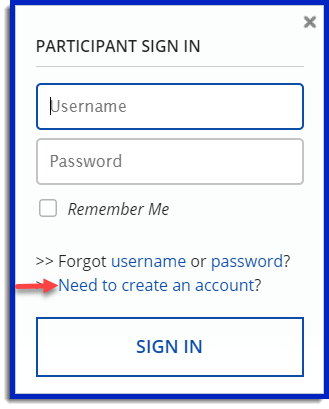
If you frequently register your spouse or another family member for events, you can also use the “register someone else” feature from your regular account. The Coach Profile allows users to manage a larger number of participants and pay for them in a single transaction.
To create a Team Manager Profile:
1. Click "Participant Login," and then choose "Create an Account."
2. Click "New Coach Account" in top right corner

3. Create a Coach Account with a different username from your personal participant account.
4. After entering the coach information, you will be taken to the Coach Area.
5. Click "Add Team Member" to add each team member’s information. If you are also a team member, you must add yourself as a team member.

To register team members for an event:
1. Find the event for which you wish to register your team.
2. Select the category of the first rider.
3. Click "Register with my BikeReg Account," and enter your Team Manager username and password.
4. Choose the team member(s) you wish to register for that category from the list at the right.
5. Complete any missing information that is required.
6. To add additional team members to other categories, click "Add another participant to this event," choose the next category, and repeat.
7. When you have registered all your team members for the event, click "Checkout" to be taken to your cart to complete your transaction.
