How to Download Registration Data
You can download some or all registration data for your event to a csv file at any time by clicking “Download Registration Data” in the "Registration Data" menu.
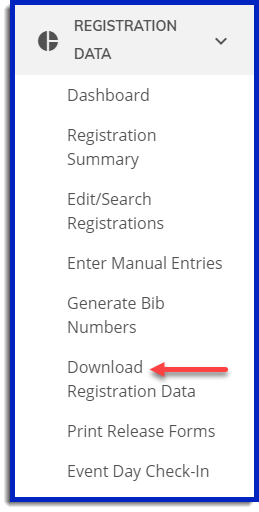
1. Login to your event director account.
2. Click on the name of the event and then select "Download Registration Data" on the Registration Data menu.
3. You can see a Preview of your data and choose different templates to show, you can also download your data using the buttons on the top right of the table. If you would like to edit the data shown click the "Settings" tab.
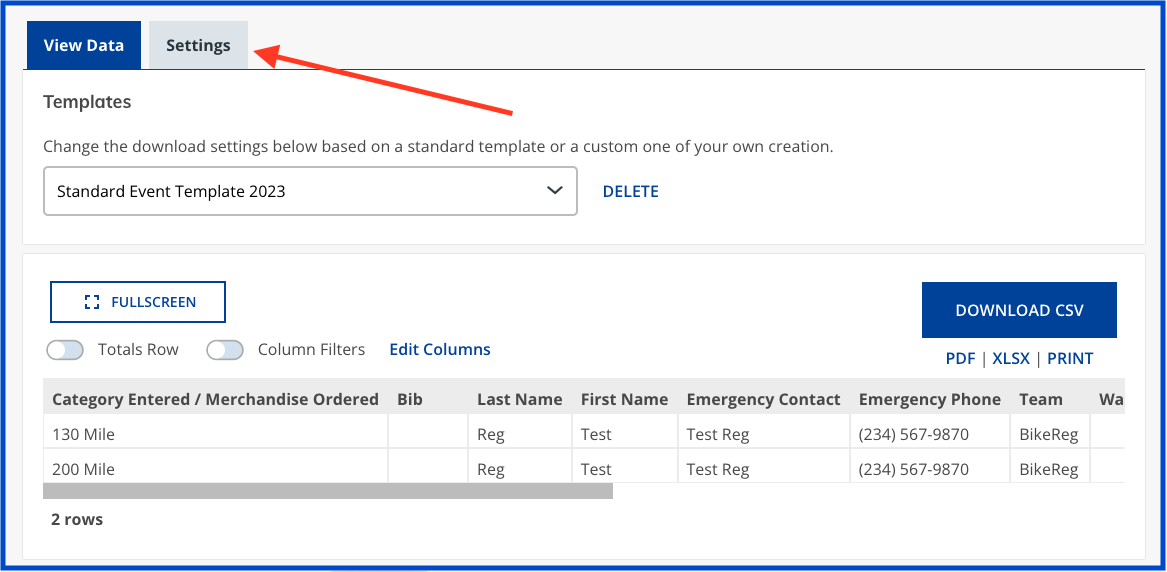
4. On the Settings page you can filter what data will appear inyour preview/download by category, date and other options.
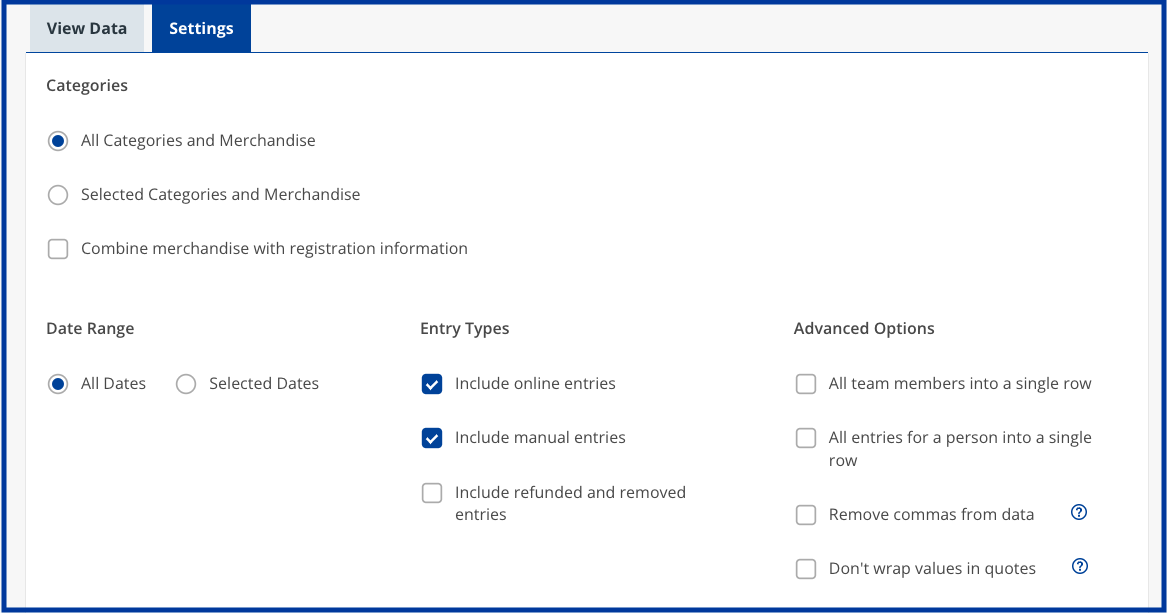
5. On the Settings page you can choose what Data you would like to appear by checking the box next to each item on the Data Selecton list. You can re-order it in the Selected Data column by dragging and dropping items.

6. You can then choose how to sort your data using the dropdowns.
7. You can save your changes as a new Template.
7. Click "Download Data."
8. Open your registration data file in a program such as Excel.
